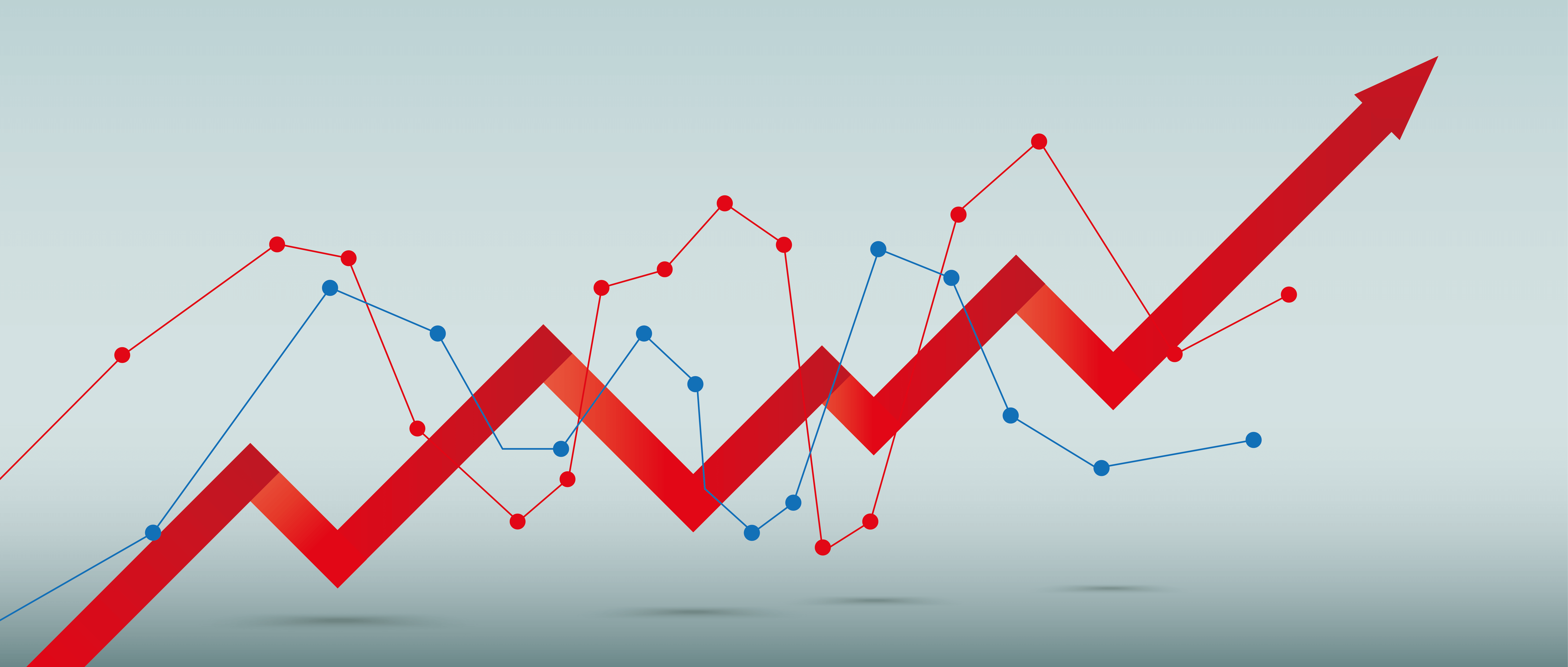So here’s the scenario. You’ve invested in a great looking website for your small business and six months down the line you don’t appear to be getting a heap of leads or sales. Worse still you’ve no idea why. Its time to understand your website’s performance.
Google Analytics – Your Web Dashboard
First things first – it’s time to look at your Google Analytics report to see what is actually going on. Not sure what Google Analytics is or what it can do? Let me explain. Owning a website without Google Analytics is like driving a car without instrumentation. Perhaps, you are running low on fuel, maybe the engine is beginning to run hot – who knows. Without the insight Google Analytics provides you really don’t have any objective view on website performance and whether any changes you are making are effective or not. When integrated with your website, Google Analytics provides you with a stack of data about your site – who is visiting, where they come from, how they got there and what they do when they’re browsing your site. In my view integrating it to a site and showing the client how to cure and interpret the data is a critical part of every web project. If you had your site developed, once you’ve read this article, call them up straight away and ask them if they integrated your site and if not, why not! If you are a DIY’er then bear with me and I’ll explain how you can add Google Analytics to your site.
What Google Analytics tells you about website performance
Let’s track back to it example small business. With Google Analytics integrated we would know a lot about our website performance:
- Audience – How many visitors we are getting and whether numbers are rising or falling and where they’re coming from.
- Acquisition – Importantly, we would know how we are acquiring these visitors. Typically these can be direct, that is they type in your URL directly; through search engines; social channels such as Facebook or other referrals, such as online directories or ad campaigns. You can also see which content attracts users in the first place – referred to as the landing page. By also integrating to Google Search Console we can often see any search term used.
- Behaviour – Google also measures how long visitors stay on the site and the average number of pages visited. Something called a bounce rate indicates the % of visitors leaving without visiting more than one page. Poor numbers in this area would indicate that you are not meeting visitors needs – your content may not be up to scratch or there may be a mismatch behind how they have found your site and what your site does.
So if you don’t know how your website is performing what do you do?
Google Analytics works by adding a small piece of tracking code to each page of your website. It’s not as hard as it sounds and you can typically complete this in 20 minutes. There are two steps:
- create a Google Analytics account and
- then add the tracking code to your website.
First things first – you need a Google Analytics account to measure website performance. This is straightforward.
Step 1 – Creating a Google Analytics account
To create one just follow these simple steps from the Google themselves or follow the steps below:
- Go to Google Analytics and sign-in with a Google Account. If you don’t have one, then create one by clicking Create Account. I always like to have one specific to my business such as mybusiness@gmail.com This comes in handy when creating a Google My Business account
- Once you’re in, you’ll need to complete the following information:
- Account Name
- Website Name
- Website URL
- select an Industry Category
- Reporting Time Zone.
- Under Data Sharing Options, check the boxes next to the options that you want.
- Click Get Tracking ID button and keep this page open – we’ll need the information here in a minute!
Step 2 – Adding the tracking code
This next step really depends on what sort of website you have. The typically split into three sorts:
- website builders – the good news here is that these guys usually provide an easy way for you to add the tracking code. Here are instructions for Wix and Shopify
- Content management systems (CMS) – again, platforms such as WordPress and Drupal have plugins and modules to make this easy. Chances are you are a WordPress site so here is instructions on how to use Monsterinsights one of the most popular plugins for this task
Once configured, open two tabs on your browser – one for your website and one for Google Analytics. You should see your sessions reflected in the Google Analytics realtime part of the dashboard and you are now up and running. There are stacks of things you can do – take your time and explore the platform. There are some good articles out there too around customising your dashboard; excluding your access from the figures; building custom reports and more. You are now ready to understand your website performance!
Google Analytics as Standard
As mentioned earlier on, if you had your small business website developed and were not told about Google Analytics then get hold of your developer or the company that built it and ask if they have integrated Google Analytics or not. If not they should do it, and do it FREE of charge. If they refuse or don’t know what you’re talking about then contact me and I will help you set it up for FREE. Yes, totally free. All I ask in return is that you consider me for any future work or take me up on a 30 minute Google Analytics run through.